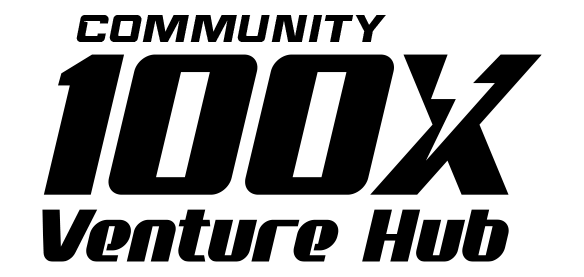Client:
TechMaster, a software development company providing enterprise-level software solutions, including project management tools, CRM systems, and business intelligence platforms. Their flagship product is a comprehensive project management software used by teams of all sizes, with complex workflows and numerous integrated tools.
Objective:
To redesign TechMaster’s software interface with a clear distinction between local navigation and global navigation to improve user experience, reduce cognitive load, and help users navigate through complex tools and features more effectively.
Background
TechMaster’s product had grown significantly over the years, adding more features and tools to help users manage projects, track performance, and collaborate with teams. However, the product’s complex interface became overwhelming, and users often had difficulty finding specific tools or features within the app.
The key issue was that the navigation system lacked clear delineation between local navigation (navigation that is specific to a certain page or section) and global navigation (navigation that allows users to move across the entire application). As a result, users found it challenging to differentiate between navigation elements that were relevant to their current task and those that took them to other parts of the application.
The TechMaster team wanted to establish clear and intuitive navigation pathways that would reduce user frustration, improve productivity, and streamline workflow management.
Challenges Identified
- Overlapping Navigation Elements:
TechMaster’s navigation system had global elements (main menus) that were sometimes mixed with more task-specific options, creating confusion for users as to which options applied to their current section of the app. - Long Menus:
The global navigation menu was too long, incorporating both high-level sections of the app (like Projects and Reports) as well as deeper, task-specific navigation options (like Add Task, Assign Team Members, etc.). - Context-Specific Needs:
Different user personas, such as project managers, team members, and clients, had vastly different needs and workflows. Global navigation needed to remain consistent, while local navigation should adapt to the user’s current tasks. - Mobile and Desktop Accessibility:
The navigation system needed to work seamlessly across both desktop and mobile platforms, where space constraints on mobile devices would necessitate different approaches to local and global navigation.
Design Approach: Clear Separation of Local and Global Navigation
Step 1: Understanding Local vs. Global Navigation
- Global Navigation: Refers to navigation options that remain consistent across the entire application, allowing users to jump between major sections or modules of the platform. For example, Dashboard, Projects, Team, and Settings would all be part of global navigation, as they are essential parts of the application that users may need to access at any time.
- Local Navigation: Refers to navigation elements specific to a page or section within the application, providing options that are directly relevant to the user’s current task. For instance, when a user is in the Projects section, the local navigation might include options like Create Project, View Tasks, and Project Settings.
The goal was to create a clear distinction between these two types of navigation, ensuring that users could easily switch between major sections of the app while also having access to relevant options for their current tasks.
Step 2: Redesigning Global Navigation
We focused on simplifying and structuring global navigation to only include the most essential links. The global navigation menu was consolidated into a top or side bar with broad categories that were accessible from any part of the app:
- Top-Level Navigation: This was limited to five primary sections that users needed to access at any point: Dashboard, Projects, Reports, Team, and Settings.
- Icons and Labels: To increase clarity and minimize clutter, we used intuitive icons next to each section label. For example, the Dashboard section featured a dashboard icon, and the Reports section included a graph icon.
- Sticky Navigation: We made the global navigation sticky (always visible) on desktop platforms, ensuring users could easily jump to another section of the app without losing context. On mobile devices, we adapted this into a collapsible side menu to save space.
Step 3: Implementing Local Navigation
Local navigation was designed to be more dynamic, specific to the context of the user’s current page, and always relevant to the task at hand:
- Contextual Relevance: Local navigation elements would change depending on the section of the app the user was in. For example, if a user was in the Projects section, the local navigation would provide options related to project management, such as Create Project, Project Overview, View Tasks, Assign Members, etc.
- Expandable Menus: Local navigation within a page was designed to be expandable, so users could quickly dive deeper into a specific part of the page, such as managing tasks or reviewing project metrics. This approach kept the interface clean while providing more detailed options when needed.
- Sticky Local Navigation: For long pages, we implemented a sticky local navigation bar on the left side of the page to help users quickly jump between sections like Tasks, Team, and Reports, without needing to scroll all the way back to the top.
Step 4: Mobile Responsiveness
Both local and global navigation were adapted for mobile devices:
- Global Navigation on Mobile: For mobile, we used a hamburger menu to house global navigation, minimizing the space used and making it easy for users to access major sections with a tap.
- Local Navigation on Mobile: We optimized local navigation by using a bottom navigation bar for quick access to the most relevant options (like Tasks, Project Overview, and Team Members). We also included a “back to top” button for quicker access to global navigation.
Step 5: Usability Testing and Iteration
We conducted usability testing with a cross-section of users, including project managers, team members, and administrators, to ensure the new system met the needs of different personas:
- Task Completion Time: We measured the time it took users to complete key tasks (like creating a new project or assigning tasks) to determine if the new navigation system reduced friction.
- Feedback Collection: Users provided feedback on the clarity of the navigation and the ease of switching between global and local sections.
- Mobile Usability: We tested the mobile version extensively to ensure that the navigation worked well in a constrained environment.
Based on feedback, we made minor adjustments to improve the visibility of key options in local navigation and simplified some dropdown elements.
Results: A More Intuitive Navigation System
Following the redesign, the following outcomes were observed:
- Improved Task Completion: Usability testing showed a 30% reduction in the time it took for users to complete common tasks, as the distinction between global and local navigation allowed for faster access to necessary tools.
- Higher User Satisfaction: Post-launch surveys indicated a 40% increase in satisfaction, with users particularly praising the improved organization of the navigation system.
- Reduced Cognitive Load: By clearly separating local and global navigation, users felt less overwhelmed and were able to focus more easily on the tasks at hand.
- Better Mobile Experience: Mobile users reported a smoother experience, with a 25% increase in user retention and engagement on mobile devices.
Conclusion: The Importance of Clear Navigation Structures
This case study demonstrates how a well-thought-out navigation system, with clear distinctions between local and global navigation, can vastly improve the user experience. By organizing the navigation into manageable, task-specific categories while maintaining a consistent global structure, users were able to navigate the platform more efficiently and with greater satisfaction. Whether on desktop or mobile, the separation of global and local navigation helped reduce confusion and made the application more intuitive for a diverse set of users.
Disclaimer
Posts in the Notebook are written by individual members and reflect personal insights or opinions. Please verify any information independently. If you have any concerns, notify the admin immediately so we can take action before any legal steps are taken.